Frequently Asked Questions
How do I reset or change my password?
From the login page, select forgotten password. Then follow the prompts.
Enter your email address and click reset password.
We have sent you a link to reset your password this should arrive in a couple of minutes.
Please choose your new password, click reset and return to login screen.
Back To Top
How do I place an order?
From the product selection page, select the product you wish to order.
Indicate quantity.
Add to cart.
Back To Top
The Shopping Cart?
You can update quantities and delete products in the cart section. You can pick the date your want your items to arrive.
If you make changes in the cart be sure to click on update button to update your cart.
Comments section - Please indicate any special instructions for your order in this section of the cart.
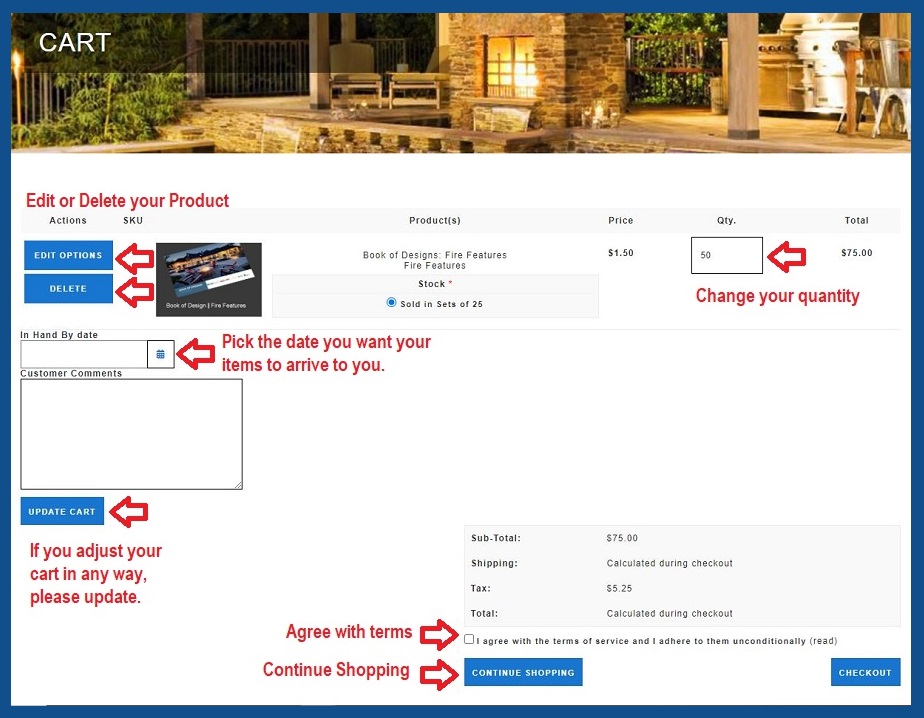
Once you have chosen all of the products you wish to order click checkout.
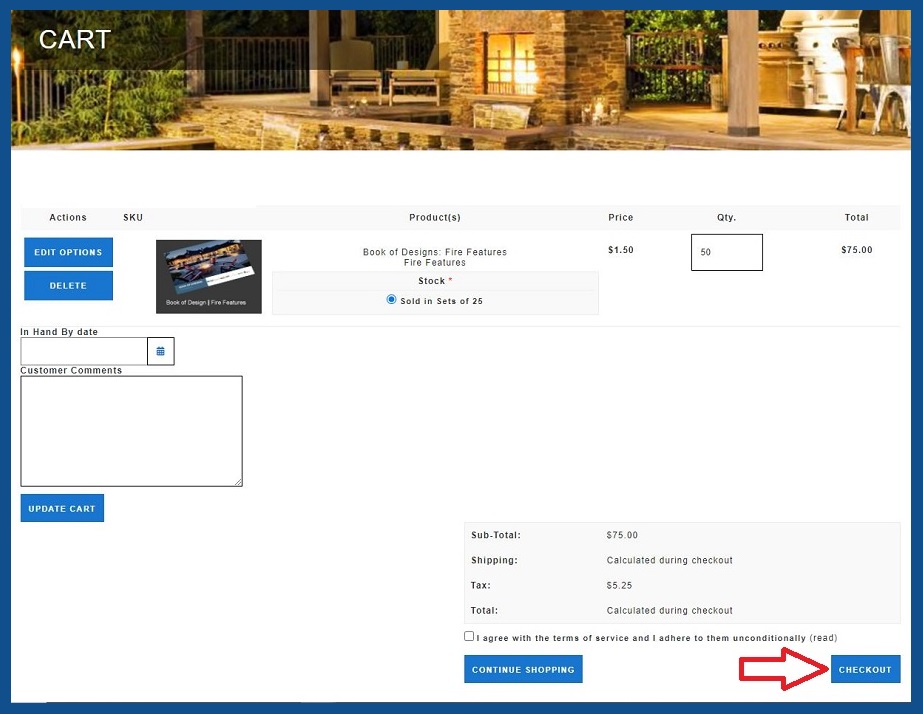
Back To Top
Shipping Information?
Enter Billing Address, be sure to fill in all red astrick field lines and click continue.
Delivery Address.
Type in the First & Last Name, Company, Address1, Address2, City, State, Zip Code and Phone Number.
Scroll down - and click continue to complete the checkout process.
Select Delivery Method. Click continue.
Review your order and click Confirm. Payment Information is completed after confirmation.
You will be sent a confirmation email alert informing you that your order has been received.
Once an order is placed through the online ordering system at https://shop.pressworks.us/clifrock and your Order has shipped the tracking information will be forwarded to your email address with tracking number link.
Back To Top
How do I cancel my order?
To cancel your order simply contact us. If your order has not shipped yet we will be glad to cancel it for you.
Call us: 614-873-8129.
Support@pressworks.us
Back To Top
How do I design my product?
Choose product to design.
Choose quantity.
Click to start designing.
To start designing, upload your images.
Click image field.
Click photo choice.
Image controls. The image controls on the left of the editor are available for any adjustments you want to make to your image.
Control Up.
Control Down.
Control Left.
Control Right.
Control Rotate Left.
Control Rotate Right.
Control Zoom In.
Control Zoom Out.
Control Reset. This will reset your image to its orginal size.
Control Clear. This will remove your image from the canvas.
Control Plus Sign (+).
Control Minus Sign (-).
Control Reset - Zoom Fit Field.
After making necessary adjustments to your image, now click on page 2 "if your design has one".
Click in textboxes and type your information. Name, Tagline, Add1, Add2, Phone, email address. **NOTE: If you do not use one of these textboxes, please be sure to clear the textbox field, this must be done to clear any wording so it will not appear on your finished product.
If you are happy with your product be sure to update your design and download your Product Preview.
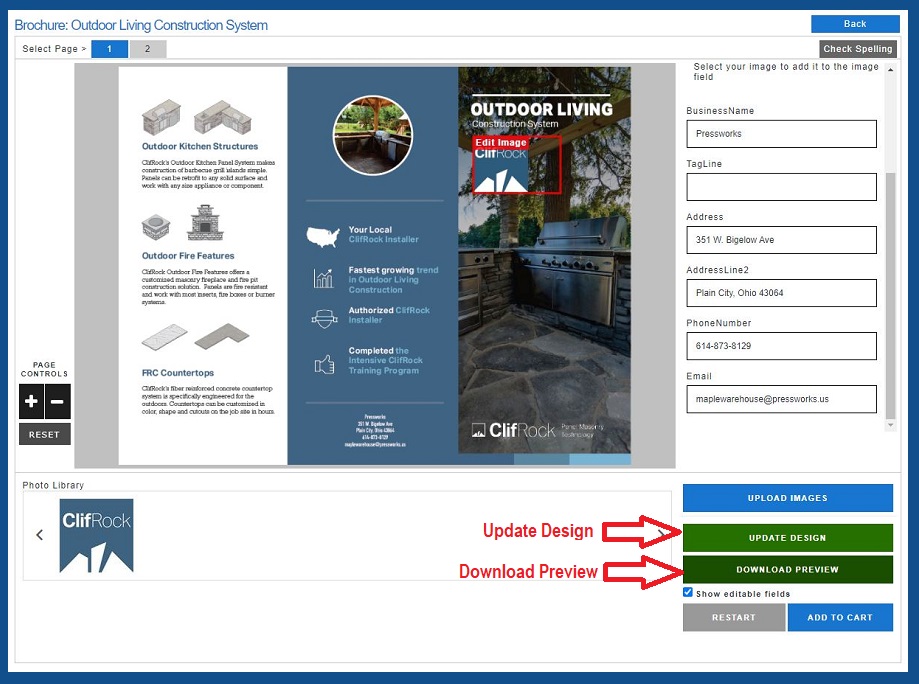
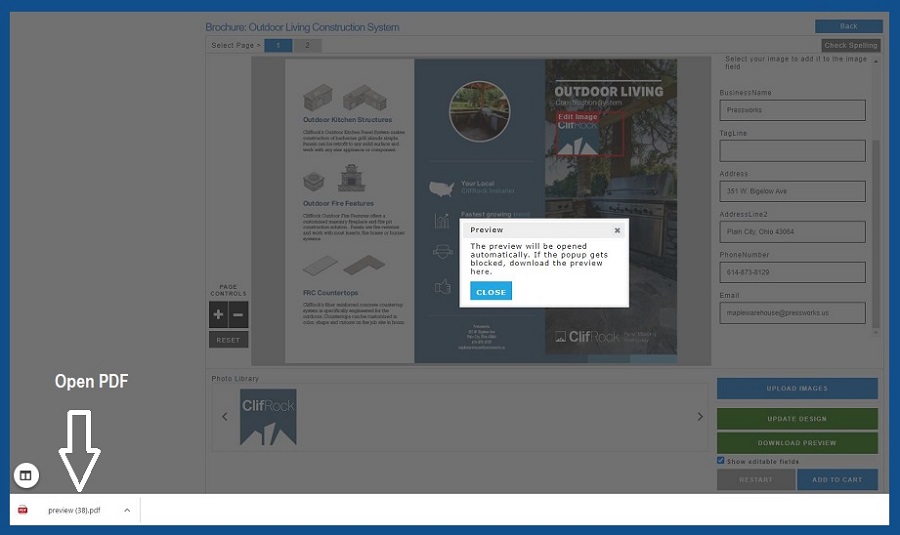
Your PDF Preview for your examination
After reviewing your PDF Preview you have several options - Restart, Add to Cart, Save Changes, and Save As Project
Restart: If you want to restart your project all over.
Add To Cart: If you are happy with your design and approve your project to print you can now checkout.
Save Changes: If you want to save this project to your account.
Save Project: If you want to save this project to your account.
Add To Cart.
You can continue editing or you can Approve your product for print.
Now you are ready to checkout.